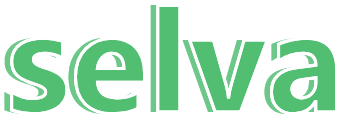React Native 开发经验
页面路由 解决方案
路由插件:React Navigation
微信支付 解决方案
微信插件:react-native-wechat
参考文档
APP端开发步骤
react-native-wechat微信组件的使用
react-native-wechat (react-native 微信分享、支付)
图片上传 解决方案
图片插件:react-native-image-crop-picker 支持从相机和图库选择图片,裁剪图片,返回base64格式
参考文档
react-native-image-crop-picker 配置教程
WebView 解决方案
react native 原生库移除了webview组件,故用第三方库react-native-webview,API跟官方文档的一模一样
1. 高度自适应
商品详情页要展示后台返回的一段html,需要给定webview一个高度,但是又不能写成固定高度,所以需要获取内容的高度,达到自适应。
解决方案
使用injectedJavaScript注入一段js代码获取网页内容高度,然后调用window.postMessage方法把高度回调给onMessage方法,然后setState,改变webview高度,从而实现自适应。
1 | //injectedJavaScript 注入的代码 |
1 | // web端发送过来的交互消息 |
1 | // webview 配置 |
2. iOS缩放问题
ios的webview有两种:UIWebView和WKWebView,旧的UIWebView可以通过设置scalesPageToFit来自动适配视图,但是真机体验中有内存泄露问题,造成闪退,抛弃之。新的WKWebView不会自动适配,故要自己设置。
解决方案
把后台返回的html代码组装成设置了宽度自适应的完整html即可1
2
3
4
5
6const html = '<!DOCTYPE html><html lang="en"><head>'
+ '<meta name="viewport" content="width=device-width,height=device-height,initial-scale=1.0, minimum-scale=1.0, maximum-scale=1.0, user-scalable=no">'
+ '<title>test</title></head>'
+ '<body>'
+ this.state.html //后台返回的html
+ '</body></html>'
热更新 解决方案
热更新插件:react-native-pushy
| 重要API | 作用 |
|---|---|
| isFirstTime | 是否更新后的首次启动 |
| markSuccess | 确保更新成功 |
| checkUpdate | 检查更新 |
| downloadUpdate | 下载更新版本 |
| switchVersion | 立即重启应用 |
1.热更新之后图片丢失
解决方案:把图片重新压缩一次 TinyPNG
一些报错的解决方法
1.连接不上真机
1 | Execution failed for task ':app:installDebug' |
解决方法:下载一个ADB工具包,运行adb devices命令即可。
2.安卓依赖出错
在开发过程中会尝试很多插件,有时候删除不干净或冲突之后,项目经常会跑不起来,有各种各样的报错。1
Execution failed for task ':app:processDebugResources'
解决方法:在android目录下运行gradlew clean命令,清理已构建的项目以及依赖,再重新运行项目即可。